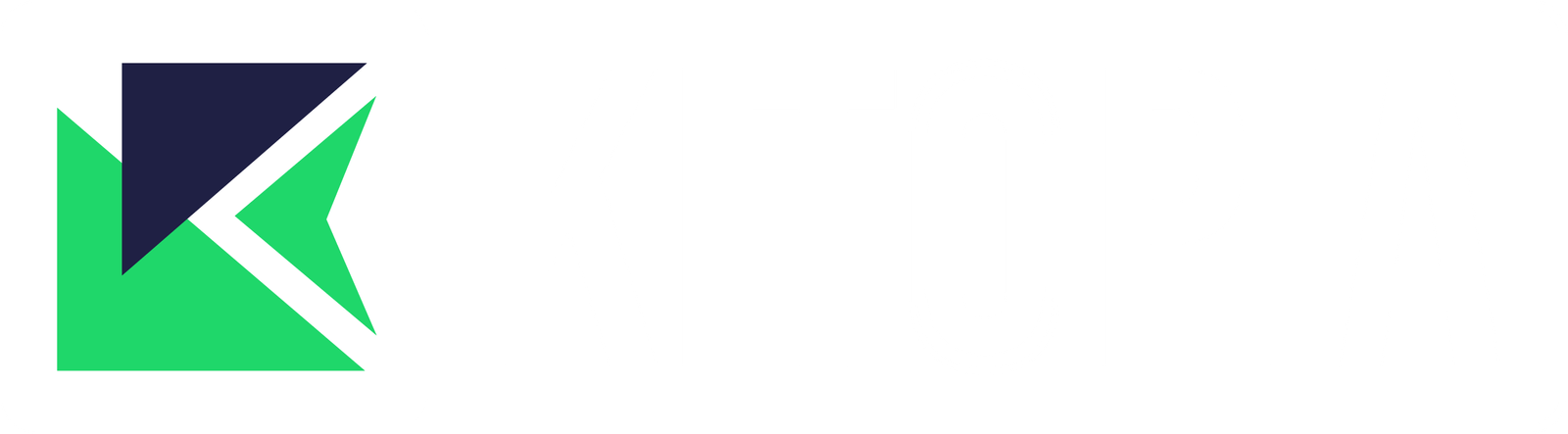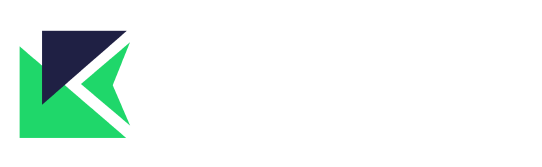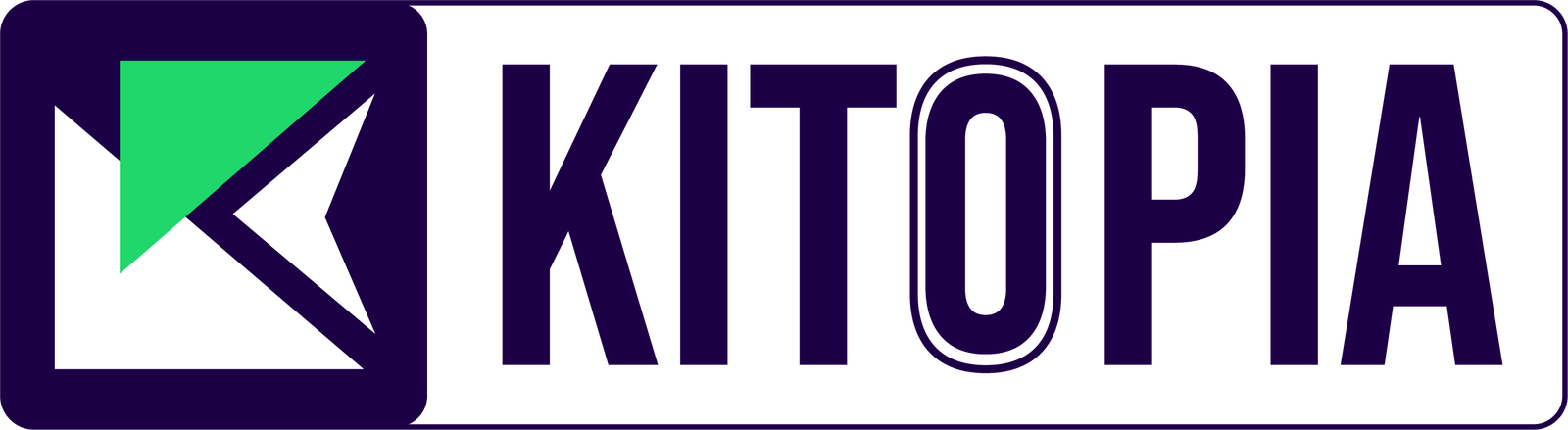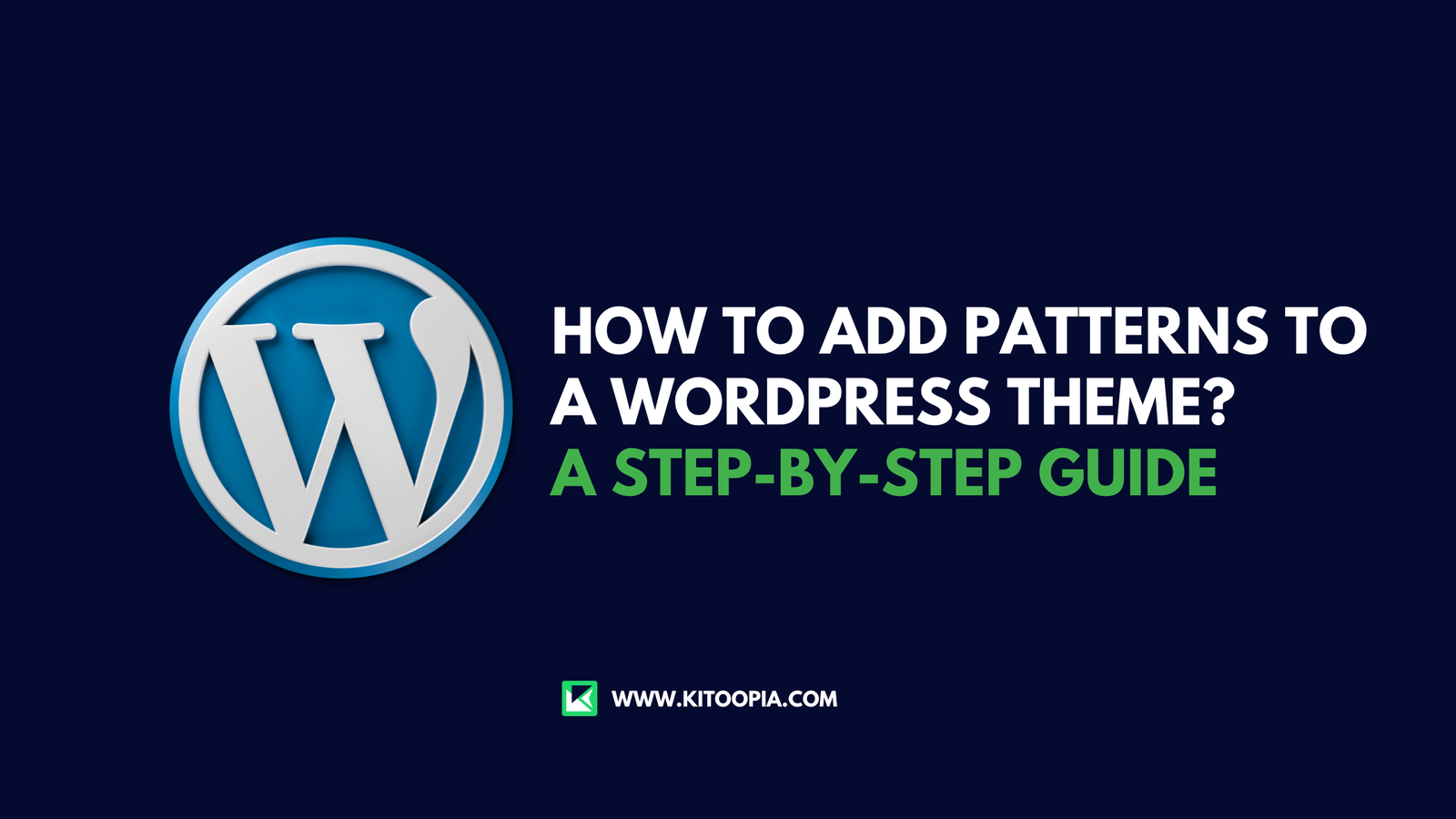
WordPress patterns have become a powerful tool for site designers and developers, making it easier to create visually appealing layouts without having to code from scratch. Introduced with WordPress 5.5, block patterns allow users to easily insert pre-designed layouts and customize them as needed using the block editor. Whether you’re building a new site or enhancing an existing theme, patterns can significantly speed up the process while ensuring a modern, responsive design.
In this guide, we’ll walk you through how to add patterns to your WordPress theme, whether you’re creating a theme from scratch, using a theme that supports block patterns, or customizing an existing theme.
Table of Contents
What Are WordPress Block Patterns?
Before we dive into the steps, it’s important to understand what block patterns are and how they differ from regular blocks or templates.
Block Patterns are predefined collections of blocks arranged in specific layouts. These can range from simple text and image combinations to complex sections, like testimonials, galleries, or contact forms. Unlike templates, which are full-page layouts, block patterns are partial layouts that can be inserted anywhere on a page.
Why Use Block Patterns in WordPress Themes?
Block patterns provide several advantages for both developers and site owners:
- Ease of Use: They allow non-developers to easily create professional layouts without writing code.
- Consistency: Patterns ensure that site elements like headers, footers, and call-to-action sections are uniform across all pages.
- Customization: While block patterns are pre-designed, they can be customized with the block editor, giving you the flexibility to tweak them to fit your specific needs.
- Speed: Block patterns help speed up the design process, especially for content-heavy websites or portfolios.
Method 1: Adding Patterns via WordPress Dashboard
If your WordPress theme supports block patterns, you can easily add patterns directly from the WordPress dashboard using the block editor.
Steps:
- Open the Block Editor: Start by creating or editing a page or post in WordPress. Click “Add New” under Pages or Posts.
- Add a Block: In the block editor, click the “+” button to add a new block. Instead of choosing a single block (like a paragraph or image), select the “Patterns” tab.
- Choose a Pattern: WordPress provides a variety of default patterns, including sections for headers, galleries, call-to-actions, and more. Select the pattern that suits your layout.
- Customize the Pattern: After inserting the pattern, you can customize it by editing the text, images, colors, and other block settings.
This method is great for beginners or those using themes that have built-in support for block patterns.
Method 2: Adding Custom Patterns to Your WordPress Theme (For Developers)
If you are a theme developer or are comfortable editing code, you can add custom block patterns to your WordPress theme. This approach allows you to define specific patterns that match your theme’s design.
Steps:
Create a Custom Pattern File: Start by creating a custom block pattern file in your theme’s directory. For example, create a file named
patterns.phpin your theme folder.Register the Block Pattern: In your theme’s
functions.phpfile, you will need to register the block patterns by adding the following code:
function my_theme_register_block_patterns() {
register_block_pattern(
'my-theme/custom-pattern',
array(
'title' => __('Custom Pattern', 'my-theme'),
'description' => _x('A custom block pattern', 'Block pattern description', 'my-theme'),
'content' => '<p>Your custom content here</p>',
)
);
}
add_action('init', 'my_theme_register_block_patterns');
-
title: The name of the block pattern that users will see in the editor.description: A short description of the pattern.content: This defines the actual layout of the pattern using WordPress block markup.
-
Define the Pattern Layout: In the
'content'part of the array, you can add any block structure using the HTML that WordPress blocks are composed of. You can create patterns that include headings, images, buttons, and more. -
Test Your Pattern: After saving your changes, go back to the block editor, and your custom pattern should be available under the “Patterns” tab.
Method 3: Using Third-Party Pattern Libraries
If you’re looking for more design options or don’t want to create custom patterns from scratch, you can use third-party pattern libraries. Several websites offer free and premium block patterns that can be easily imported into your WordPress theme.
Some popular resources for WordPress block patterns include:
-
WordPress Pattern Directory: The official WordPress Pattern Directory offers a wide selection of free patterns that you can copy and paste into your website. Just visit the WordPress Pattern Directory and browse through different categories like headers, testimonials, and services.
-
Block Pattern Plugins: There are plugins specifically designed to enhance the block editor with more patterns. Popular plugins like Gutenberg Hub Patterns and Kadence Blocks come with a collection of pre-designed patterns for various use cases.
How to Create Your Own Block Patterns
Creating your own block patterns is a straightforward process that enhances the flexibility and personalization of your WordPress site. Here’s a simple process to create your own:
Identify Common Layouts: Look for layouts you frequently use in your posts or pages, such as testimonials, services, or product showcases.
Design Your Layout: Using the block editor, create the layout with all the desired blocks, arranging them as needed.
Export the Layout: After creating the desired layout, copy the HTML markup from the block editor.
Create the Pattern: Use the method discussed in Method 2 to register your new pattern in the
functions.phpfile.Test and Refine: Insert your new pattern into a page or post to ensure it works as expected. Make adjustments to the markup if needed.
Best Practices for Using WordPress Patterns
While block patterns are a powerful tool, using them effectively requires some planning. Here are a few tips to help you make the most out of patterns in your WordPress theme:
- Use Consistent Branding: When creating or choosing block patterns, make sure they align with your brand’s design. This includes using consistent colors, fonts, and imagery.
- Optimize for Mobile: Always check how your block patterns look on mobile devices. WordPress patterns are responsive, but certain elements like text size and image alignment may need tweaking.
- Limit Customizations for End-Users: If you’re developing a theme for clients or the public, create patterns that are easy to use but limit the customizability of essential elements to avoid design inconsistencies.
Conclusion
Adding patterns to your WordPress theme is a fantastic way to streamline the design process while ensuring a professional, cohesive look across your site. Whether you’re using built-in patterns, creating custom ones, or leveraging third-party libraries, block patterns offer flexibility and efficiency.
For developers, adding custom patterns can set your theme apart by offering unique, tailored layouts. For non-developers, the growing library of patterns in the WordPress ecosystem means you can easily find or create the perfect design for your needs.
As you explore block patterns, don’t forget that Kitoopia is here to support your WordPress journey. Offering GPL-licensed premium themes, plugins, and add-ons at affordable prices, Kitoopia can help you elevate your website with top-tier resources.
Additional Resources
Here are some useful resources for further exploration:
- WordPress Codex: Block Patterns
- WordPress Support: Adding Patterns
- Gutenberg Development Handbook
- Kitoopia: Your Source for Premium Themes and Plugins
By leveraging the power of block patterns and Kitoopia’s offerings, you can create stunning and effective WordPress sites that stand out!
Categories: Industry News and Trends